Managing Sub Users and Sub User Account Setup
Learn to manage Sub Users on your ClickFunnels account. This will teach you how to add Sub Users, manage their permissions, or remove a Sub User you no longer wish to have access.
These Sub Users have limited access to your account based on permissions and you can track their changes through your Account History.
Step 1. Invite a New Sub User to ClickFunnels
- From within your ClickFunnels account, go to the top navigation and click on Account Settings.
- On the left navigation menu, click Sub Users.

- This screen will display existing Sub Users and allow you to add new ones.
- In the top right, click Invite Sub User.

- Enter the Email of the person you wish to invite.
- If you wish to allow the Sub User full permission, leave the box checked and click Send invite.
- If you wish to offer limited access to the Sub User, uncheck the box for full permissions.

- Check each appropriate box. Options include:
- General Account Settings
- General Follow-Up Funnels
- Funnels
- Contacts
- Sales
- General Backpack

8. You can assign permissions to any combination of these features.
9. Click Send invite.
10. At this time, instruct the Sub User you are inviting to verify their email and set up a new sub-account.
Step 2: Manage User Permissions
- If you wish to edit an existing Sub User's permissions, you can access that user and edit his or her information.
- To do this, navigate back to your Account Settings in the top right navigation.
- Click Sub Users.
- On the Sub User you wish to edit, click the three dots in the top right corner of his or her profile.
- Click Manage Permissions.
- Adjust the permissions according to your needs.
- Click Update permissions.

Step 3: Remove a Sub User
Important Note: Sub Users can only be removed by the Account Owner. Sub Users cannot remove themselves at this time.
- You can also remove a Sub User whom you no longer wish to have access to your ClickFunnels account.
- From your Sub User screen, click the three dots on the Sub User you wish to remove.
- Click Remove from company.
- A dialog box will pop up to confirm.
- Click Remove.
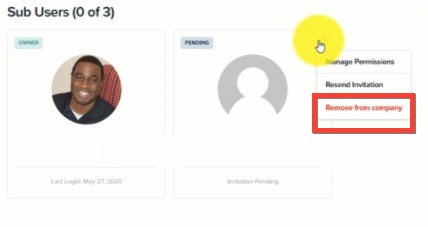
If you have any questions about this, please contact our support team by clicking the support icon in the bottom right-hand corner of this page.
Was this article helpful?
That’s Great!
Thank you for your feedback
Sorry! We couldn't be helpful
Thank you for your feedback
Feedback sent
We appreciate your effort and will try to fix the article