Customizing Email Notifications
Would you like to receive customized email notifications whenever a visitor has submitted an optin form or when a customer has made a purchase on your order page? With Zapier , you can set up email notification automation within any of your funnels. This article will go over how to set up those custom email notifications.
Prior to getting started, you will need to have the following:
-
An active ClickFunnels account.
- An active Zapier account.
Get Started With a Zapier Recipe:
OR Follow Manual Instructions:
Step 1: Log into your Zapier account and from the dashboard and click on " MAKE A ZAP "
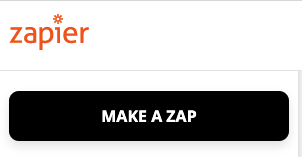
Step 2: Select ClickFunnels as the trigger app and select your trigger event. You can select either New Contact Activity, New Successful Purchase, or New Failed Purchase. And then click "Continue." (If you have not yet integrated your ClickFunnels account into your Zapier account, you will be asked to do so at this point)

Step 3: You'll select which funnel or funnel steps you want to run this automation for. By default, Zapier will select All Funnels and All Funnel Steps . You can change that. Once you've selected the funnel and funnel step or if you want to run the automation on all funnels, click "Continue."

Step 4:
Click on Test Trigger. This will allow Zapier to pull in test data from your ClickFunnels account and the specified Funnel/Funnel Steps you selected in Step 3.
NOTE:
You need to have a previous optin or purchase in your ClickFunnels account for this to work. If you selected a specific funnel and funnel step, you must have a previous optin or purchase on that step. Once done, click "Continue."

Step 5:
Select Email by Zapier as the Action. For the Action Event select "Send Outbound Email" and then click "Continue."

Step 6: Customize your email notification. You are required to enter the To email, Subject, and Body. You can also customize additional options. When entering the information you can use data from ClickFunnels to fulfil the data. Once you're happy with the customized email, click "Continue."

Step 7: Test your new Zap.

Step 8: If your test was successful, click on "Turn on Zap."


That's it! Your new customized email notification is ready to go!
Was this article helpful?
That’s Great!
Thank you for your feedback
Sorry! We couldn't be helpful
Thank you for your feedback
Feedback sent
We appreciate your effort and will try to fix the article
