Setting Up An Integration Within Your Product To Follow Up With Your Buyers
Setting up an integration within your product settings will allow you to follow up with customers who buy your product. This article will explain how to set up an integration to trigger an action for your buyers only.
Prior to getting started, you will need to have the following:
- A Funnel Created
- An Order Page With A Create A One-Time Product for Your Payment Gateway or Subscription Product Created
- An Autoresponder Integration
- An SMTP Email Integration
A follow-up action for buyers is an automatic response exclusively for customers who purchase your product. Setting up an integration within the product settings will only trigger the action with successful purchases, not failed purchases.
Step 1: Set Up Follow-Up Actions
1. Access the Funnels Page by hovering over the ClickFunnels drop-down menu from your dashboard and clicking on Funnels.

2. Choose the funnel you want to access by clicking on the Funnel Name.

3. Select your Order Step. This could be an Order Form, Upsell, or Downsell step.
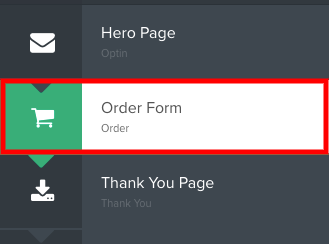
4. Click on the Products tab of your Order Step.

5. Click on the Edit button to access your product’s settings.

6. Click on the Follow-Up Actions option on the top navigation bar.

7. Click on the switch to enable the Follow-Up Actions.

8. Select your integration from the Select from existing integrations section.

The available actions will vary depending on the integration you choose. Most integrations will allow you to:
- Add To List
- Remove From List
Other available actions include:
- Registering to a webinar session
- Sending SMS & more
9. Click on the action that you want to trigger for your buyers.

10. Select the item from the drop-down menu.
This can be a list, a tag, a form, etc.

11. Click on the Save and Close or Save and Next button.

If you have any questions about this, please contact our support team by clicking the support icon in the bottom right-hand corner of this page.
Was this article helpful?
That’s Great!
Thank you for your feedback
Sorry! We couldn't be helpful
Thank you for your feedback
Feedback sent
We appreciate your effort and will try to fix the article