Mass Actions
There may be times when you wish to delete multiple contacts or add/remove contacts from a list in bulk. Using the Mass Actions feature in the Contacts area will allow you to apply different bulk actions to your subscribers. In this article, we will cover how you can manage multiple contacts at once in your ClickFunnels account.
Prior to getting started, you will need to have the following:
How To Delete Multiple Contacts :
1. Hover over ClickFunnels or Follow-Up Funnels and click on Contacts.


2.You can filter contacts using the Last 7 Days, Last 30 Days, Last 60 Days, Last Year, and All Time.
3. Once you have filtered the contacts, check the box SELECT ALL or check individually which contacts you wish to delete.
4. Click on Delete to the right.

5. Confirm you wish to delete the contacts, by typing DELETE in all caps and click the Delete button one more time.
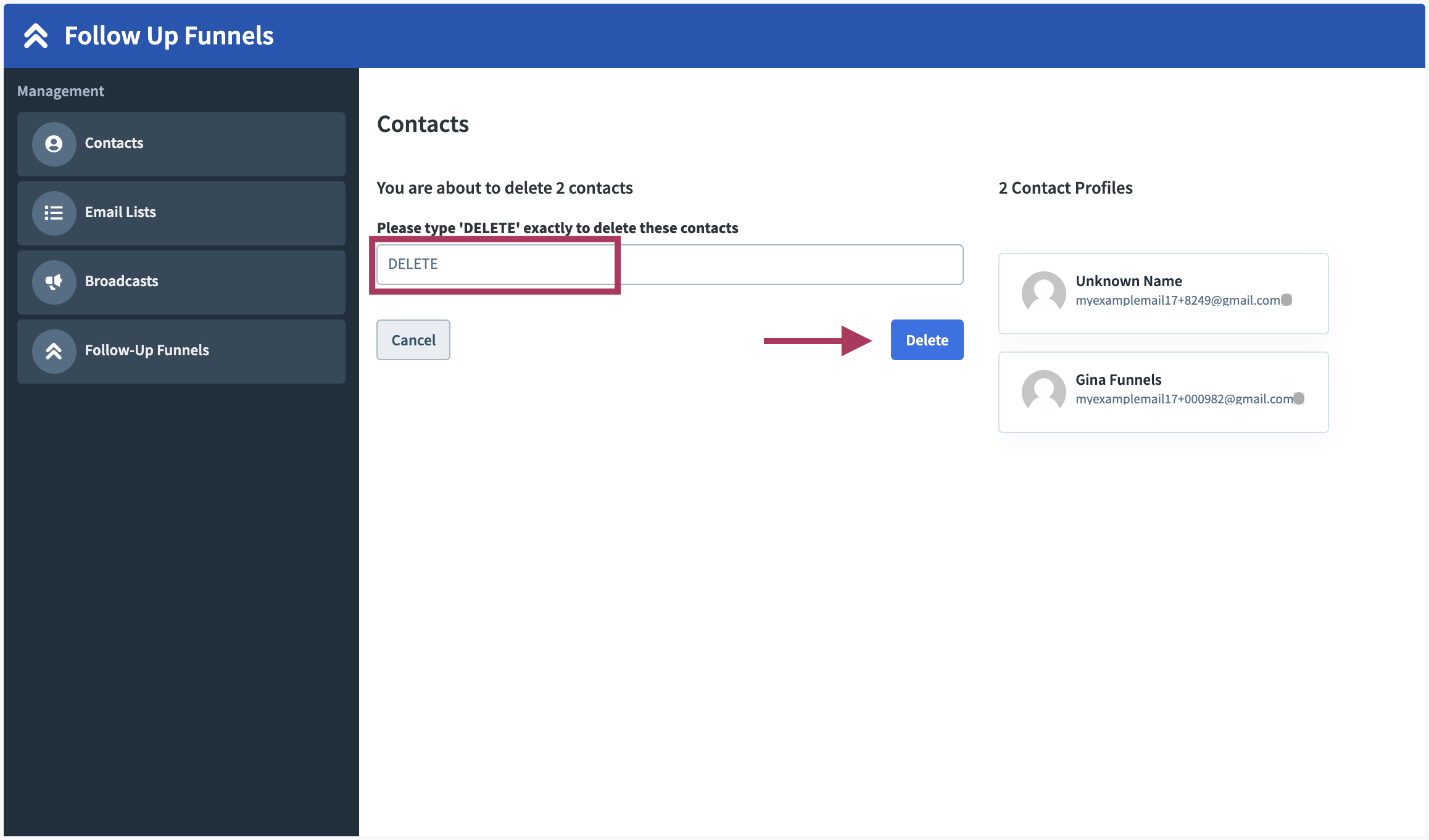
How To Apply A Tag To A Contact:
1. From within the Contacts area, select the contacts that you want to tag.
2. Click on Manage Tags.
3. Select Add Tags.

4. Search for the tag you wish to add and click on it or type in a new tag to create it.
You can add multiple tags at once by selecting them in the dropdown menu.
5. Click on Add Tags. 
How To Remove A Tag From A Contact:
1. From within the Contacts area, select the contacts that you want to untag.
2. Click on Manage Tags.
3. Select Remove Tags.

4. Search for the tag you wish to remove and click on it.
You can remove multiple tags at once by selecting them in the dropdown menu.
5. Click on Remove Tags.  How To Add Multiple Contacts To A List:
How To Add Multiple Contacts To A List:
Important Note: In order to add contacts to an email list, you must be on a ClickFunnels Platinum plan or higher.
1. From within the Contacts area, select the contacts that you want to add to a list.
2. Click on Manage Contacts in Lists.
3. Select Add to Lists.

4. Search for the list you wish to add the contacts to and click on it.
You can add the contact to multiple lists at once by selecting them in the dropdown menu.
Important Note: Please note you can’t add contacts to Smart Lists using this method.
5. Click on Add To Lists. 
How To Remove Multiple Contacts From A List:
Important Note: In order to remove contacts from an email list, you must be on a ClickFunnels Platinum plan or higher.
1. From within the Contacts area, select the contacts that you want to remove from a list.
2. Click on Manage Contacts in Lists.
3. Select Remove From Lists.

4. Search for the email list you wish to remove the contact from.
You can remove the contact from multiple lists at once by selecting them in the dropdown menu.
Important Note: Please note you can’t remove contacts from Smart Lists using this method.
5. Click on Remove From Lists.

You can see the status of the recently applied mass actions by going back into the Contacts area and clicking on the See All X Actions Dropdown menu.

If the action is still processing you will see the QUEUED label.
If the action has been processed you will see the COMPLETED label.
If you have any questions about this, please contact our support team by clicking the support icon in the bottom right-hand corner of this page.
Was this article helpful?
That’s Great!
Thank you for your feedback
Sorry! We couldn't be helpful
Thank you for your feedback
Feedback sent
We appreciate your effort and will try to fix the article