Using A GoDaddy Domain for ClickFunnels eMail SMTP
Learn set up Clickfunnels eMail SMTP using a GoDaddy domain. With this, you can use your GoDaddy domain to set up the ClickFunnels eMail SMTP and then be able to send emails from your Followup funnels
What you will need
- A Platinum or Higher ClickFunnels Account
- A GoDaddy domain connected to ClickFunnels
- Access to your GoDaddy DNS
Step 1 Add Your DNS Records to GoDaddy
- After saving your Integration, you'll be sent to a screen with various DNS records in ClickFunnels
- Navigate to your GoDaddy account
- Access the DNS Settings for your connected domain (this is the domain you have in ClickFunnels and setup with your new SMTP)
- Click Add in your DNS Settings
- Select TXT from the drop-down menu
- Copy the Host Input from ClickFunnels and paste into Host area in GoDaddy
Important Note make sure to remove your root domain when you paste so it just reads "m1._domainkey.www", "cfmail.www" and so on and doesn't include the root domain.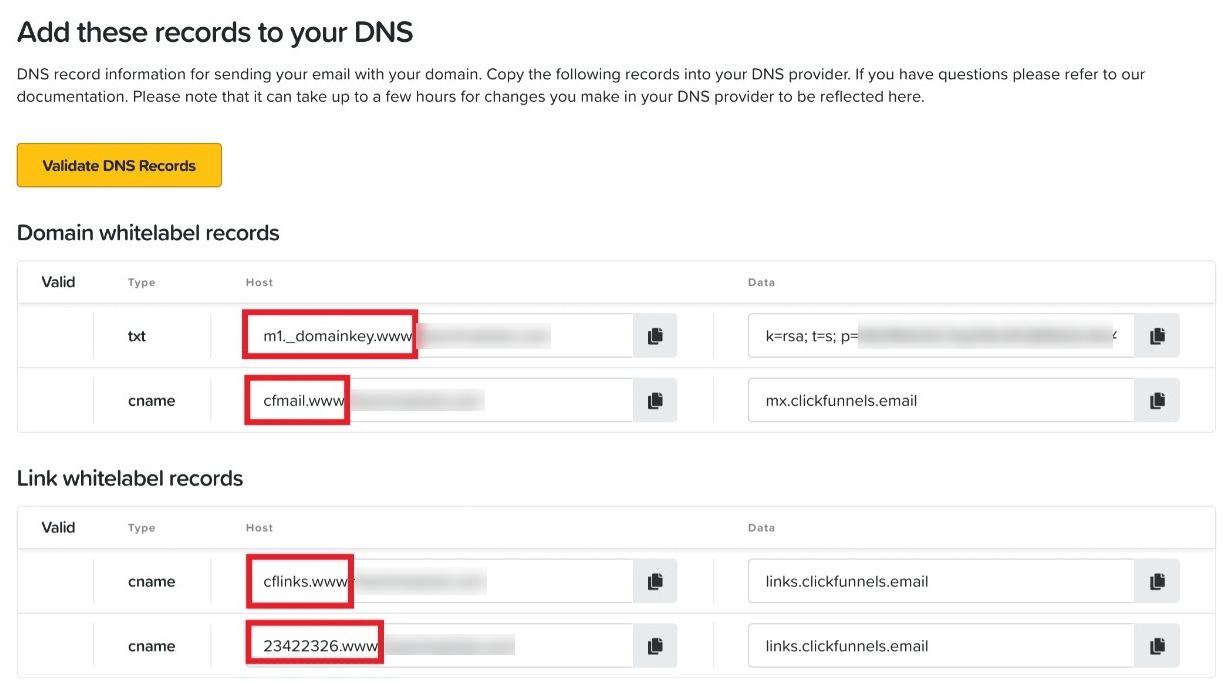
A recent change with how GoDaddy handles new DNS record values automatically adds your domain, resulting in a CNAME entry with too much information and a failure when trying to complete domain authentication.
Entries made in the VALUE or POINTS TO field do not need to be changed.
- Copy the Data (see important note above) input from ClickFunnels and paste into the Points To area
- Set TTL to 1 hour
- Repeat this for all records
Please note DNS servers can sometimes take up to 48 hours to update. If your records do not update, you may need to double-check and ensure you added the Host without including your domain.
If you have any questions about this, please contact our support team by clicking the support icon in the bottom right-hand corner of this page.
Was this article helpful?
That’s Great!
Thank you for your feedback
Sorry! We couldn't be helpful
Thank you for your feedback
Feedback sent
We appreciate your effort and will try to fix the article